9% off
2024 Autel MaxiIM IM508S IM508 II Advanced IMMO and Key Programming Tool (No Area Restriction)
Item No. SK394-2
In Stock.
History 4 sold.
Latest price: US$1,269.00Buy Now: US$1,149.00
9% off
2Years IM508S: 2Years IM508S IM508 II
3 2Years IM508S: 2Years IM508S IM508 II


SK394+XNR-SS260-B
Shipping:
Free Shipping
Express Shipping ServiceEstimated delivery time: 3-5 working days.See details »
Weight:
5.6KG
Package:
51cm*39.5cm*15cm
( Inch: 20.08*15.55*5.91 )
Returns:
Return for refund within 7 days,buyer pays return shipping. Read details »
Related Download Files
Product Description
2024 Autel IM508S is a professional car key programmer and immobilizer that combines key programming, all systems diagnosis, and advanced service functions. It could perform all keys lost, add key, key learning, remote control add, remote control learning, key chip read and write, and other car-related functions. Two Years Free Update.
2024 Autel MaxiIM IM508S Advanced IMMO and Key Programming Tool with XP200Highlights:
1. Two Years Free Update Online. After Two Years, Autel IM508S One Year Software Subscription costs 350USD per year.
2. Global Version without IP Blocking Problem. IM508S=IM508 II, Upgraded Version of IM508.
3. Level-Up Professional Key FOB Programming & Scan Tool
a: Hardware
5X Faster Android 11
4GB RAM + 64GB ROM
Quad-Core CPU Rockchip RK3566
2.4 & 5 GHz Dual WiFi
b: Software
Add key
All Key Lost
Key/ Remote Learning
Key/ Chip Read/ Write
EEPROM Read/ Write
Smart Mode & Expert Mode
40+ Services
Bi-directional Control (Active Test)
FCA AutoAuth & Renault SGW
Auto VIN/ Auto Scan/ ECU Info.
OE-Level Full Diagnostics
Multi-language
Autel Cloud Report Management
Extensive Functions:
► Work with MV108S (Need Additonal Purchase) to enable up-close visual inspections in confined areas, such as engine cylinders.
► IM508S with APB112 G-BOX3 (Recommend for Toyota)
► IM508S with XP400 Pro (IMMO Functions As IM608 II)
► IM508S with XP400 Pro APB112 G-BOX3 (IMMO Functions As IM608 II Full Kit)
► IM508S with G-BOX3 (Recommend for Mercedes & BMW)
Description:
2024 Autel MaxiIM IM508S is a fast, easy-to-use, and ultraportable immobilizer and key programming device. The Android-based touchscreen tablet features a powerful quad-core processor, an intuitive design, and a straight-forward interface. Equipped with the XP200 key programmer, IM508S is capable of providing extraordinary service functions for the immobilizer system. Together with the ability to quickly diagnose all modules of the majority of makes and models on the market, IM508S provides you with superior special functions. IM508S is the perfect solution for shopkeepers and technicians who demand affordable and powerful IMMO and diagnostic services.






Specifications:
| Operating System | Android 11 |
| Processor | Rockchip RK3566 Quad core Processor: 4x 1.8GHz(A55) |
| Memory | 4GB+64GB |
| Display | 7-inch LCD capacitive touchscreen with 1024x600 resolution |
| Connectivity | Mini USB 2.0 USB2.0 Wi-Fi Micro SD card slot(supports up to 64GB) |
| Sensors | Ambient light sensor for brightness auto changing |
| Power and Battery | 5000mAh 3.7V lithium-polymer battery Charging via 12V AC/DC power supply with the temperature between 0°C and 45°C |
| Tested Battery Life | Around 4.5 hours of continuous use |
| Battery Charging Input | 5V/1.5A |
| Power Consumption | 500 mA (LCD on with default brightness, Wi-Fi on)@3.7 V |
| Operating Temp | 0 to 50°C (32 to 122°F) |
| Storage Temp | -20 to 60°C (-4 to 140°F) |
| Operating Humidity | 5%-95% non-condensing |
| Net Weight | 0.78 kg (1.72 lb.) |
| Supported Automotive Protocols | ISO 9142-2, ISO 14230-2, ISO 15765-4, K/L-Line, Flashing Code, SAE-J1850 VPW, SAE-J1850 PWM, CAN ISO 11898, Highspeed, Middlespeed, Lowspeed and Singlewire CAN, GM UART, UART Echo Byte Protocol, Honda Diag-H Protocol, TP 2.0, TP 1.6, SAE J1939, SAE J1708, Fault-Tolerant CAN |
Package Includes:
1pc x MaxiIM IM508S Tablet
1pc x XP200 Key Programmer
1pc x Main Cable
1pc x Mini USB Cable
1pc x USB External Power Adapter
1pc x APB001 (EEPROM Adapter)
1pc x APB002 (68HC908 Adapter)
1pc x APA002 (EEPROM Socket)
1pc x APA001 (EEPROM Clamp Integrated MC9S12 Cable)
1pc x AAC001 – MED17 Cable
1pc x KIA-10 Adaptor
1pc x KIA-20 Adaptor
1pc x Mazda-17 Adaptor
1pc x Honda-3 Adaptor
1pc x Carrying Case
1pc x Quick reference guide
Secondhand 95% New Tools
2024 Autel Software Subscription Mega Sale
2024 Newest 900 Series - US/ UK/ EU Free Shipping, Fast and No tax!
APB131 / MaxiEV are Pre-Order NOw.
Two Years Free Update: for IM608 II, Elite II Pro, Elite II, Ultra Lite, Ultra Lite S, MP808S, MP808Z-TS, MP808BT PRO, OTOFIX D1, OTOFIX D1 Lite, OTOFIX IM1, OTOFIX IM2, OTOFIX D1 MAX, OTOFIX D1 Pro, OTOFIX EvoScan Ultra.
Autel FAQ FB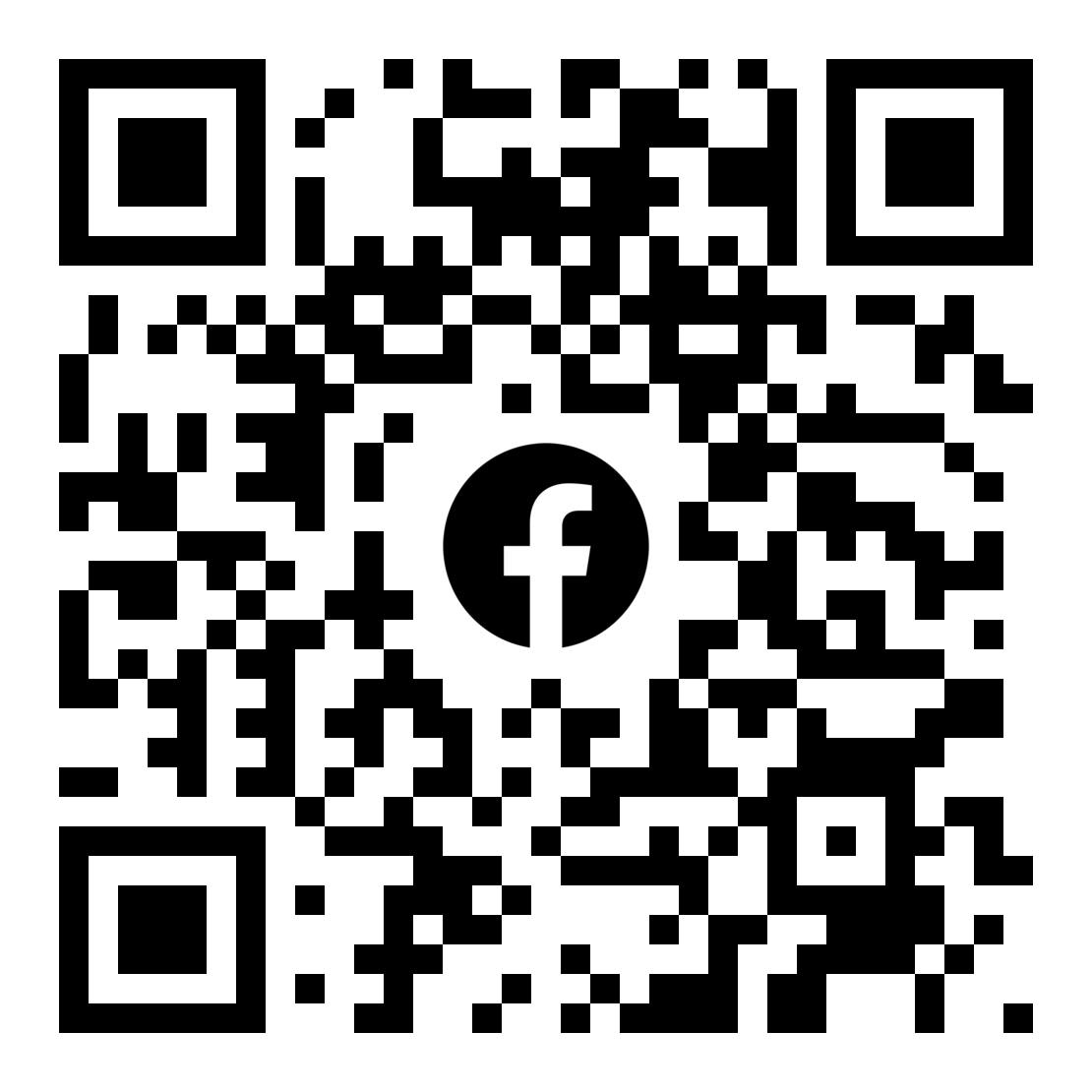
Contact information:
Whatsapp: +86-13559259264
Email: sales@Autelsale.com
If you have any problems, please do not hesitate to contact us. We respond to our email on 7/24.
Videos
How to Register and Upgrade Your Autel MaxiIM IM508S
Autel MaxiIM IM508S Functions Overview
How to Generate Key with Autel MaxiIM IM508S for BMW 2018 Year
Tech Support
Autel MaxiIM IM508S Key Programming Tool for Smart Code and Expert Code
Autel MaxiIM IM508S Key Programming Tool for Smart Code and Expert CodeSmart Mode
The Smart Mode provides guided functions with step-by-step instructions. Once the test vehicle is identified, a vehicle profile will display.
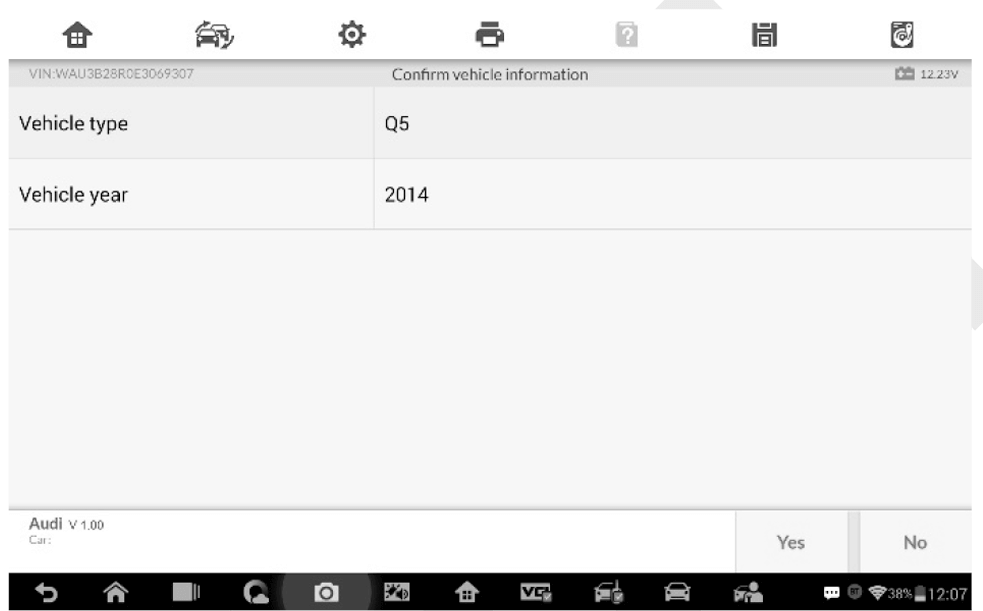
The tablet will access the vehicle IMMO ECU to read IMMO related information.
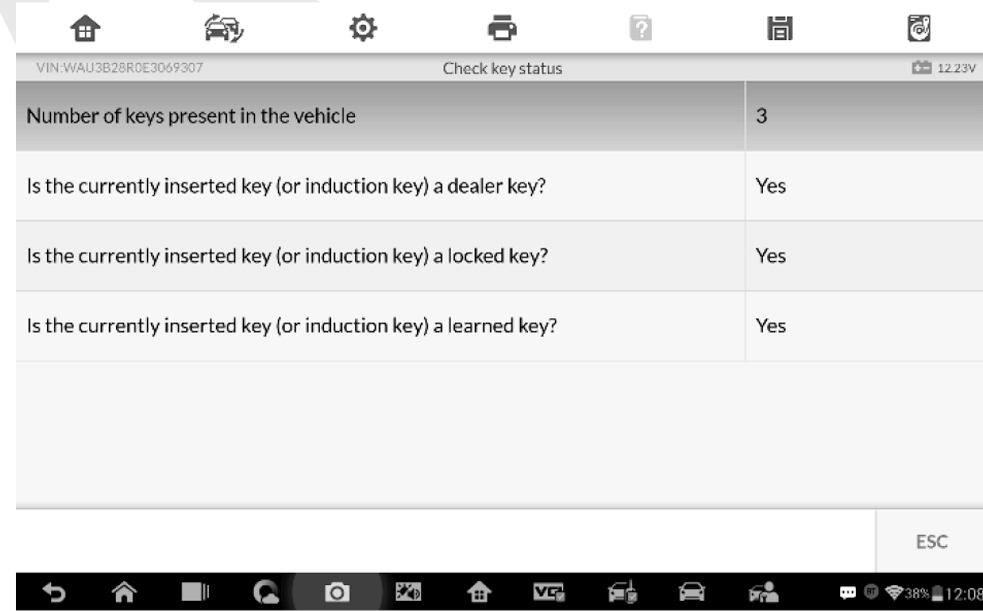
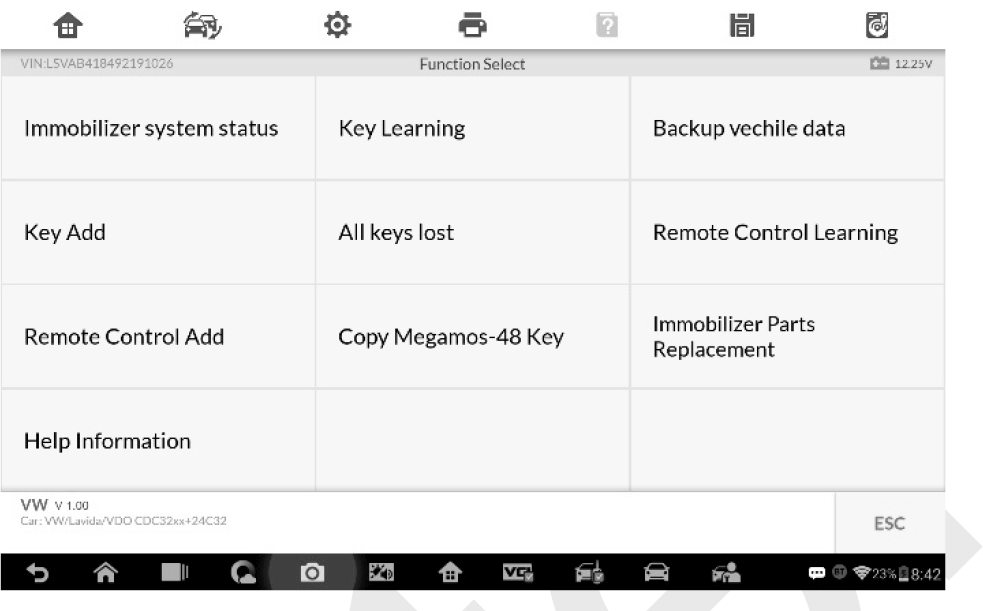
Take Key Learning as an example.
1. Select Key Learning from the function menu. The tablet will automatically start to read IMMO data.
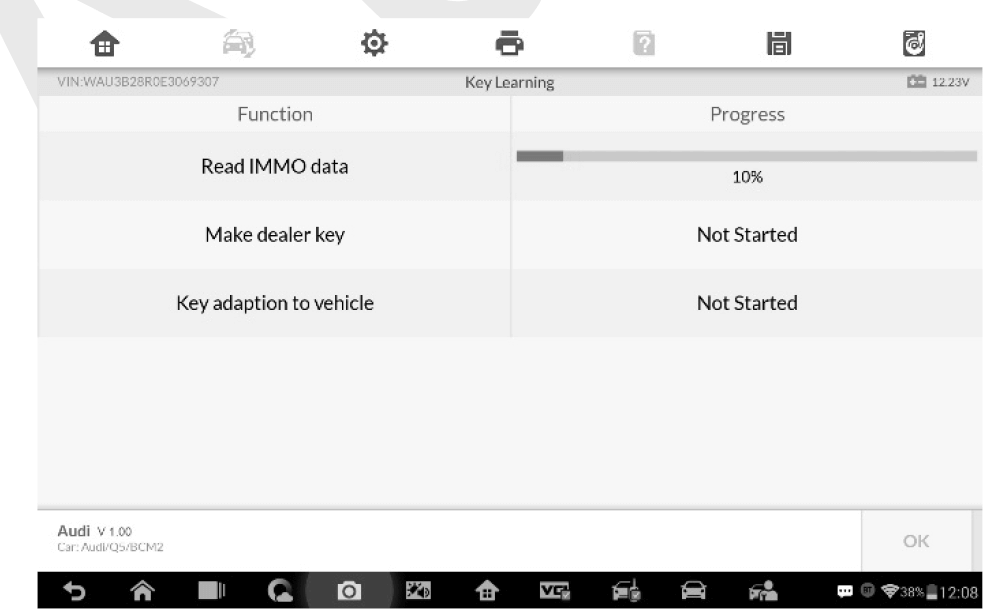
2. When Read IMMO data completes, the tablet will prompt a "Do you need to make dealer key?" message, select Yes to confirm, or select NO to quit the operation.
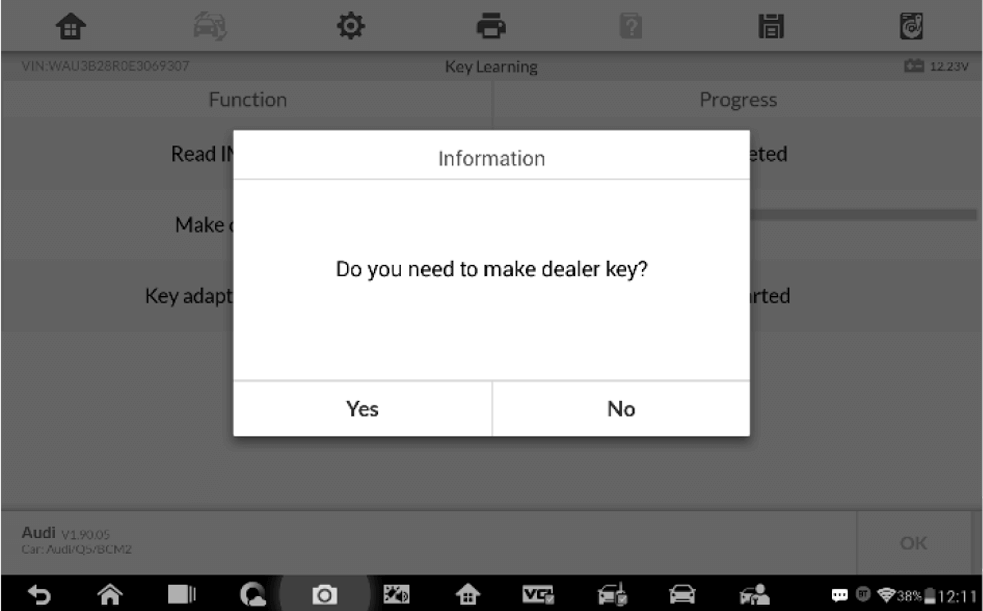
3. Follow the onscreen instruction to place a Blank Key in the XP400 Pro key slot
4. If the new key is blocked, the tablet will ask if you want to unlock the key, select Yes to continue, or select NO to quit the operation.
5. A “Make dealer key success!” message displays when the process is completed successfully.
6. Then the tablet will automatically move to the next step, Key adaption to the vehicle, and the following message will prompt up.
7. Make selections according to the test vehicle.
8. Input the numbers of the keys to be learned
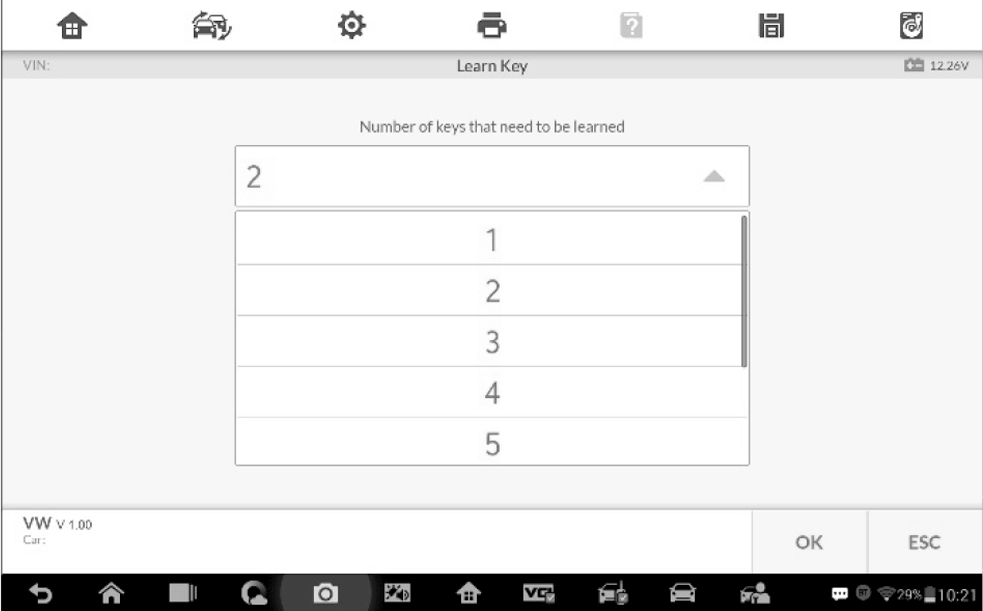
9. Follow the onscreen instructions to insert the key to be learned into the vehicle ignition switch.
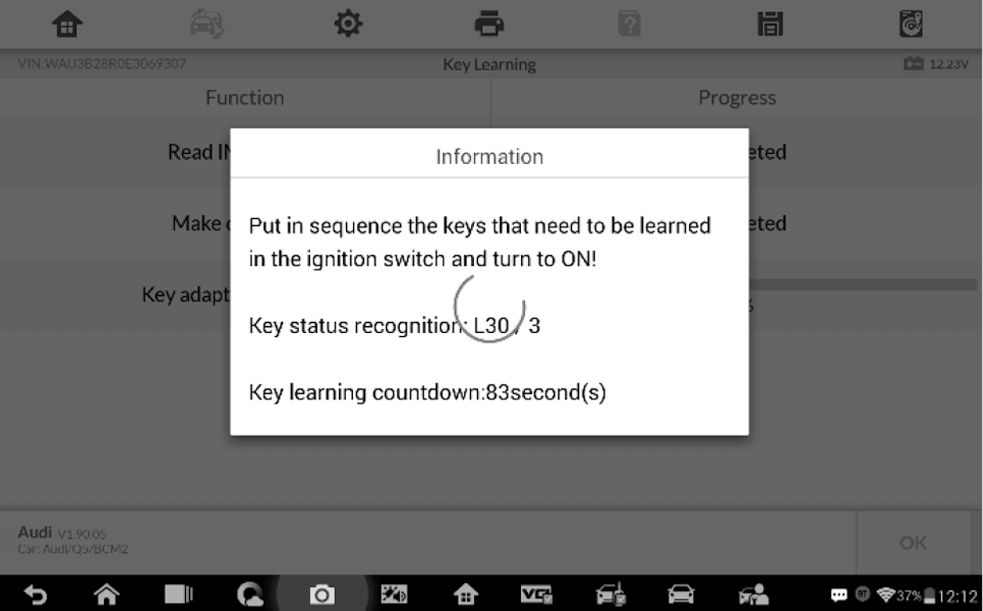
10. When Key Learning is completed successfully, the following screen displays
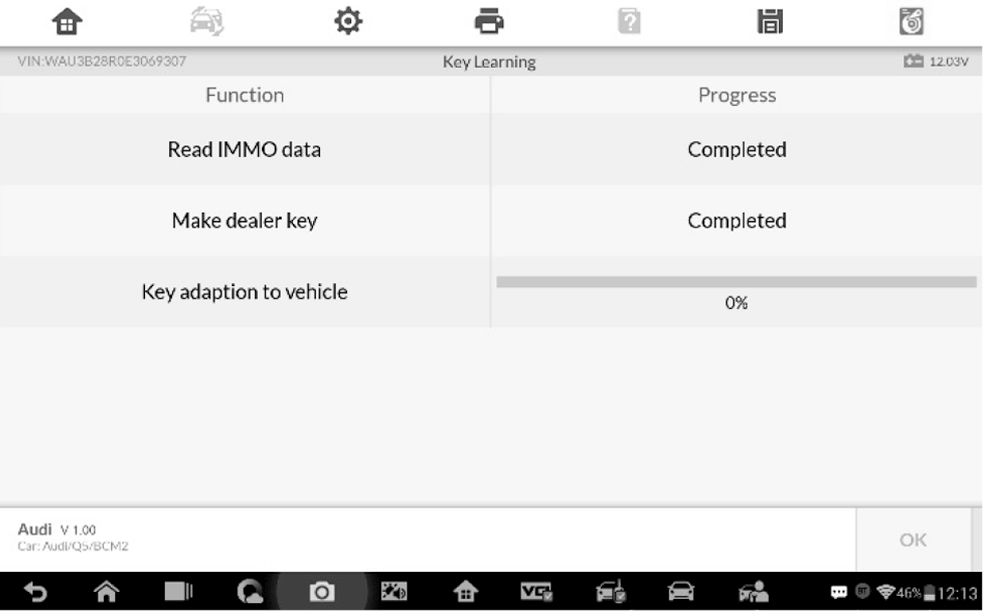
Expert Mode
Expert Mode provides skilled technicians a convenient way to perform individual IMMO functions they need. All the function options in this mode are separated segments. If needed, technicians can only perform one segment function instead of a whole process provided in Smart Mode.
1. Select Expert Mode from the mode selection screen. The screen displays individual IMMO functions for the selection
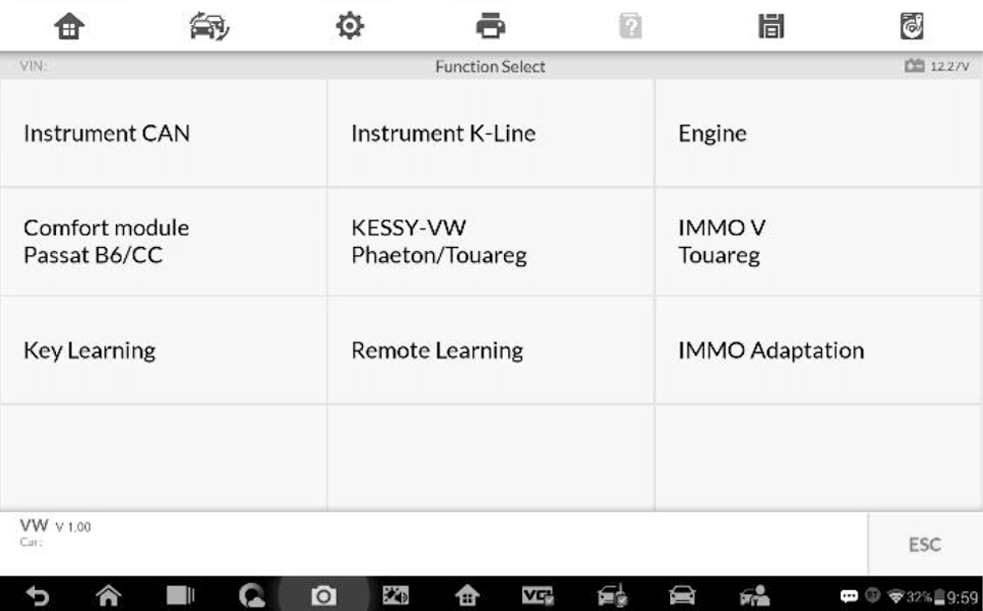
2. For Instrument CAN and Engine, the tool supports auto detect.
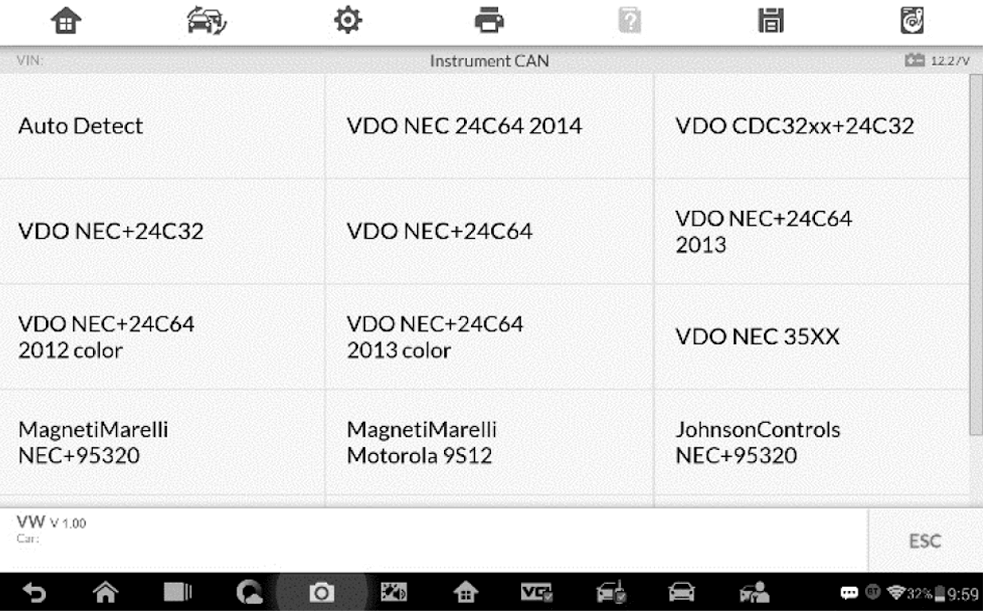
3. Tap Auto Detect and the screen displays the functions menu.
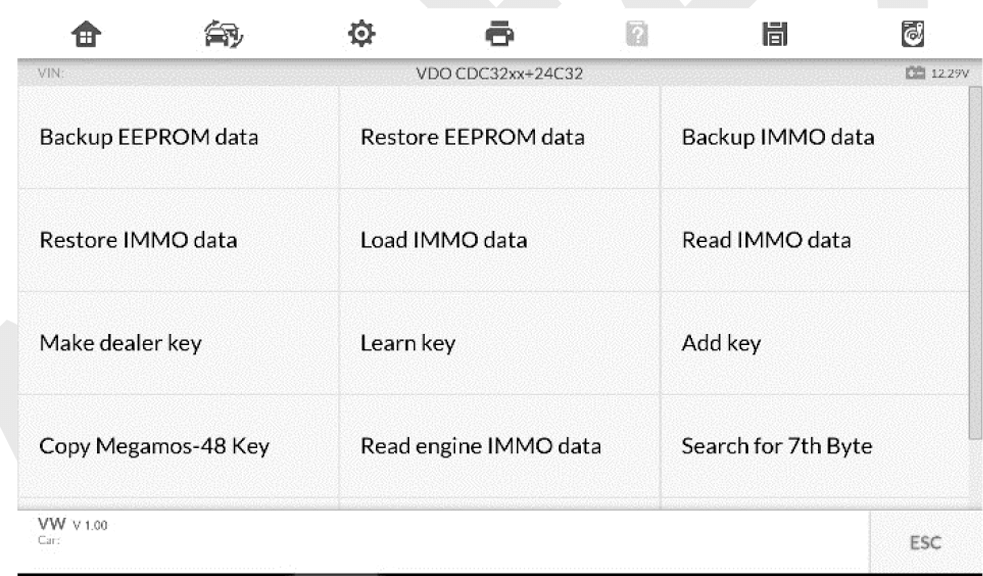
Read IMMO Data
Select Read IMMO Data from the function menu. The tablet will start to read IMMO information. Review the data and press OK to exit.
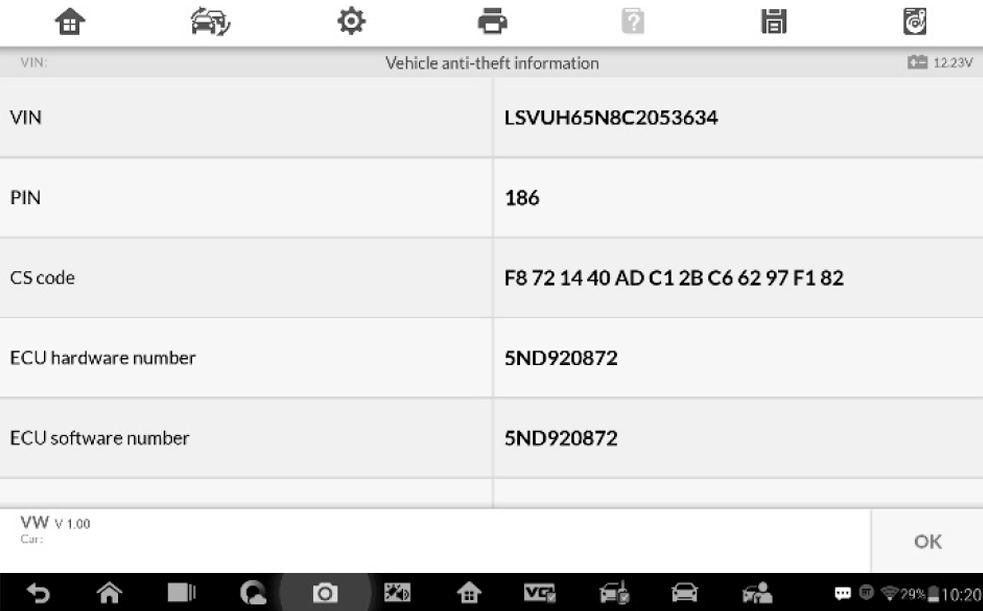
After the IMMO data is read, technicians can perform other IMMO functions with the read data in Expert Mode.
Learn Key
1. Select Learn Key from the function menu. The tool will confirm whether the vehicle has Kessy
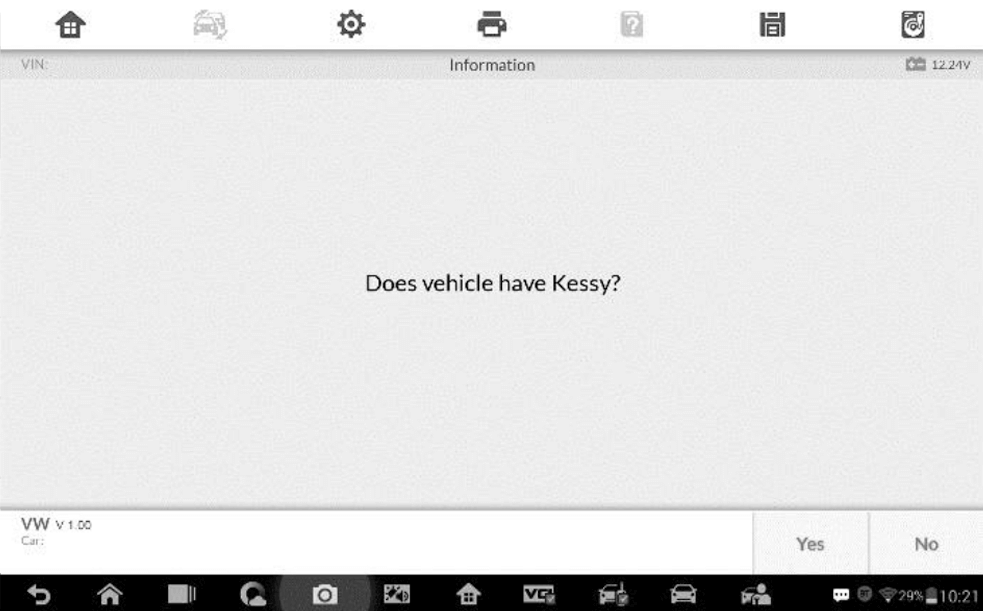
2. Enter the number of keys to be learned.
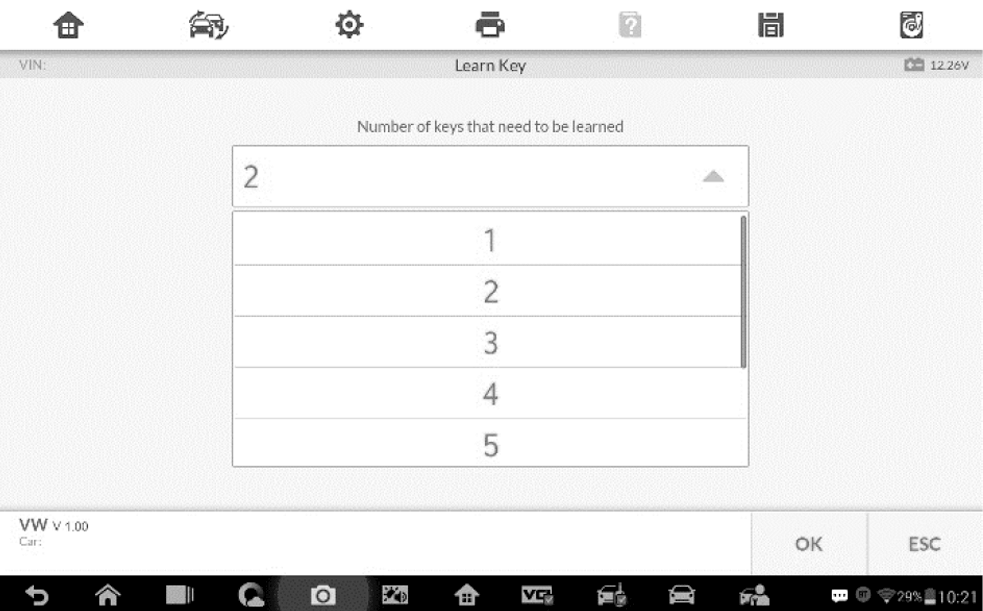
3. Insert in sequence the keys that need to be learned into the vehicle. The keys should be changed at an interval of less than 5s.
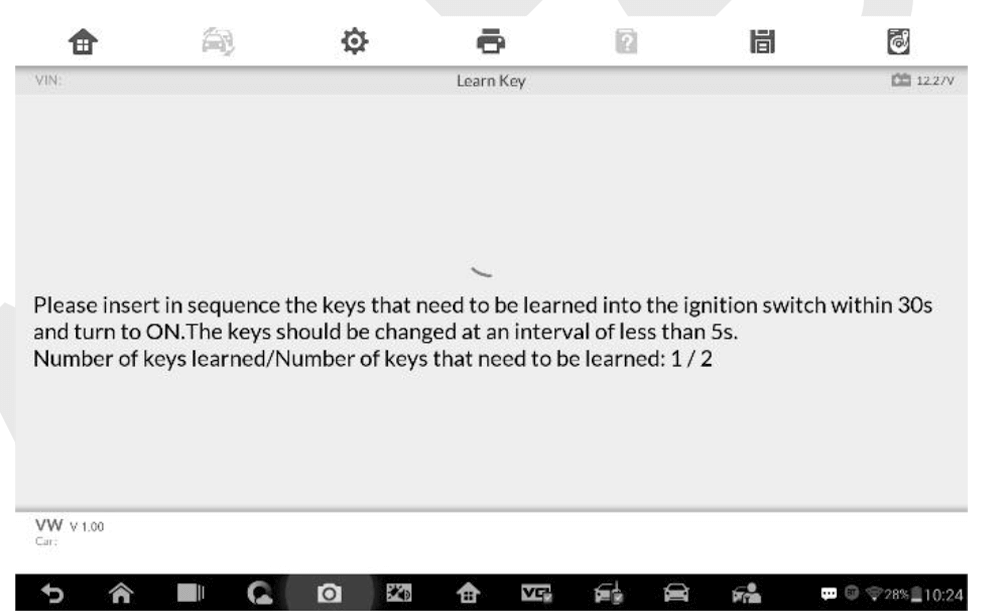
4. Once the keys are successfully learned, the screen displays the message "Key learning completed",
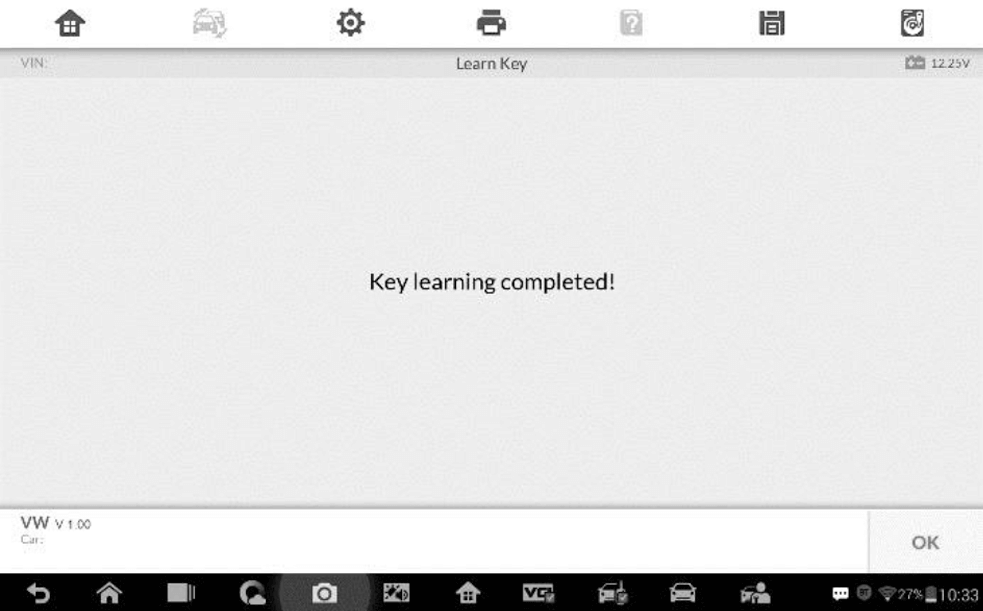
Programming
The Programming application requires a connection between the tablet and the XP400 Pro, and no vehicle connection is required. This application can access the key chip, read, retrieve and write key information, as well as other key related functions.
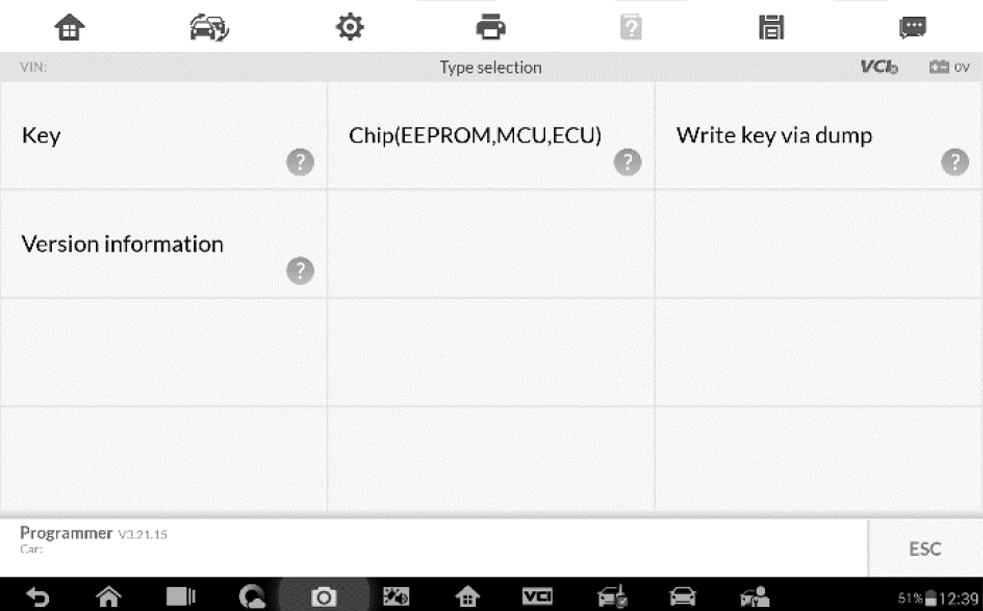
Chip Read & Write
1. Select Chip Read & Write from the menu.
2. Select the chip type if needed
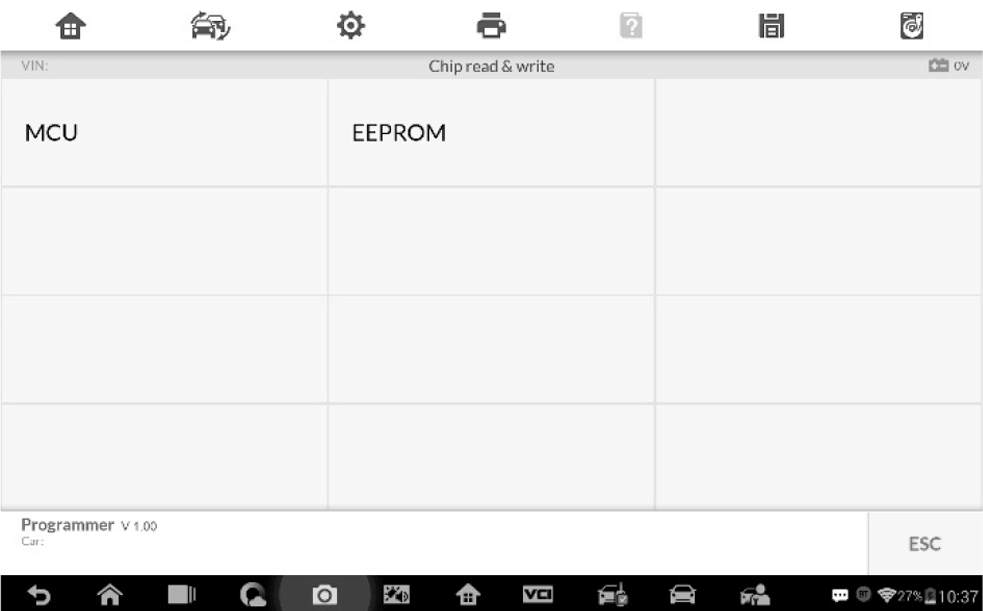
3. The screen displays the types of EEPROM supported
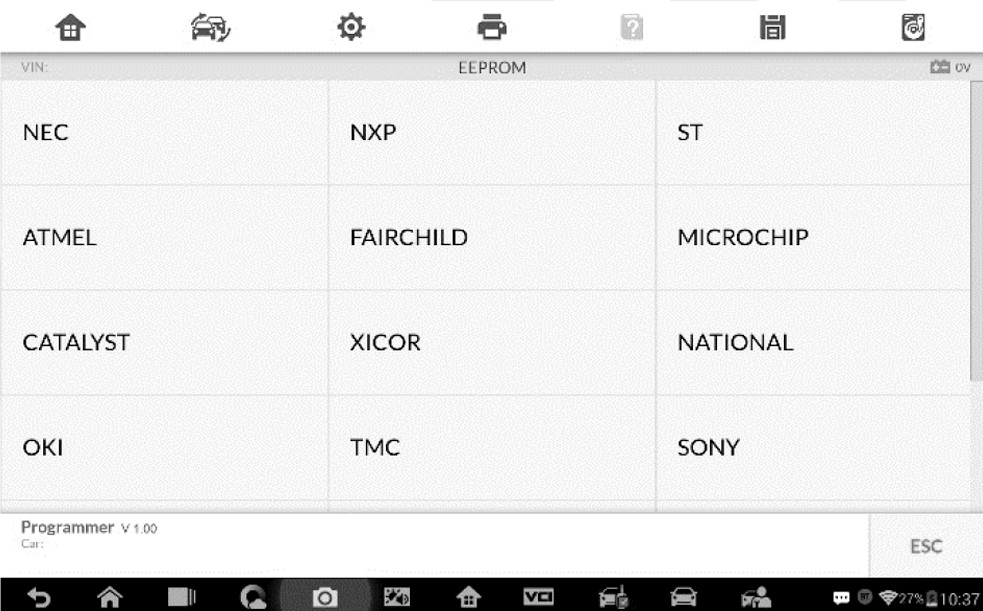
4. Select Read Operation on the next menu.
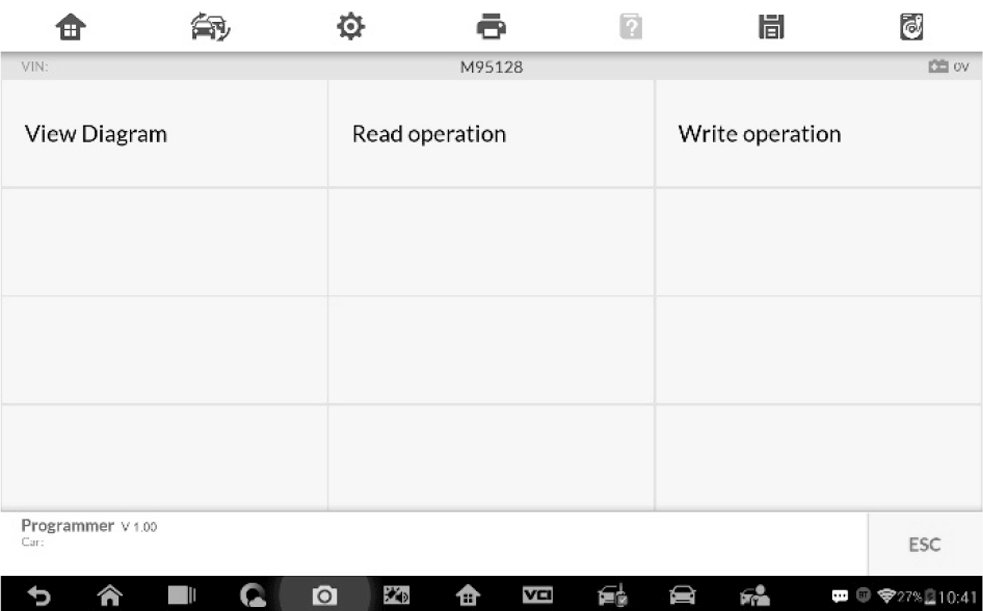
5. The chip data screen displays
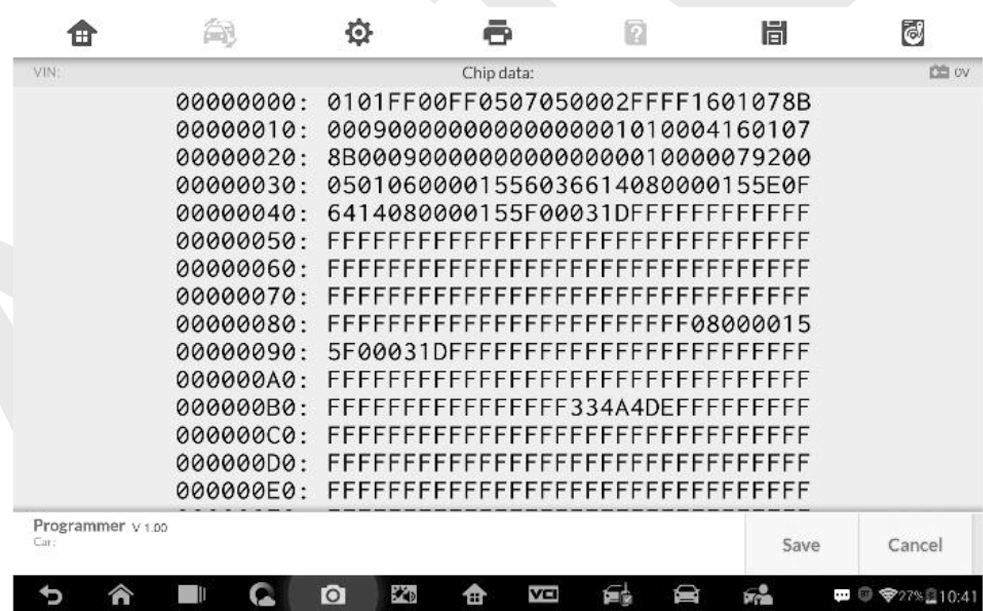
6. Type the file name and select Confirm, the chip data will be saved on the tablet
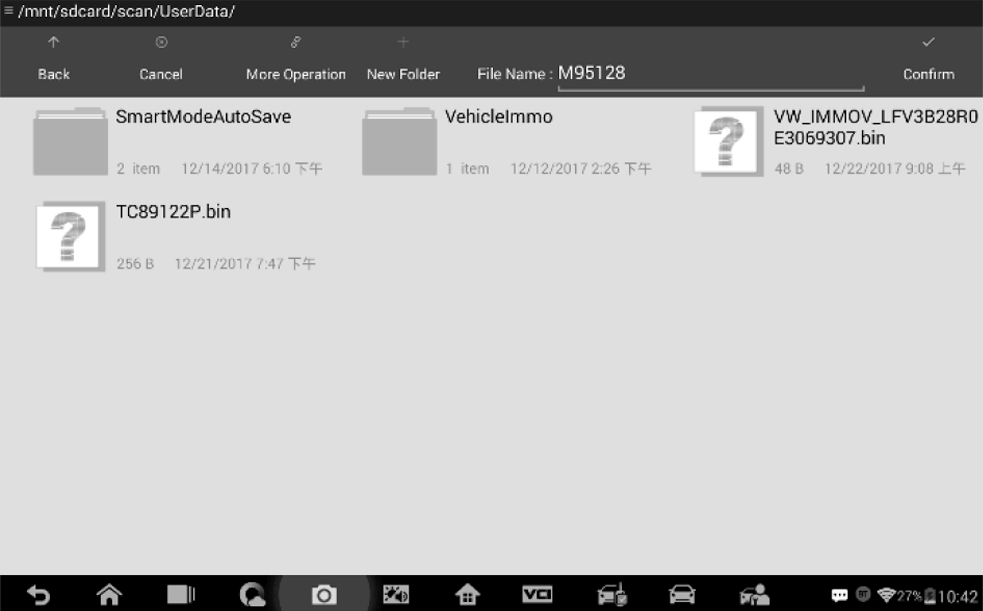
7. Select Write Operation from the operations menu. The tablet will open the default folder
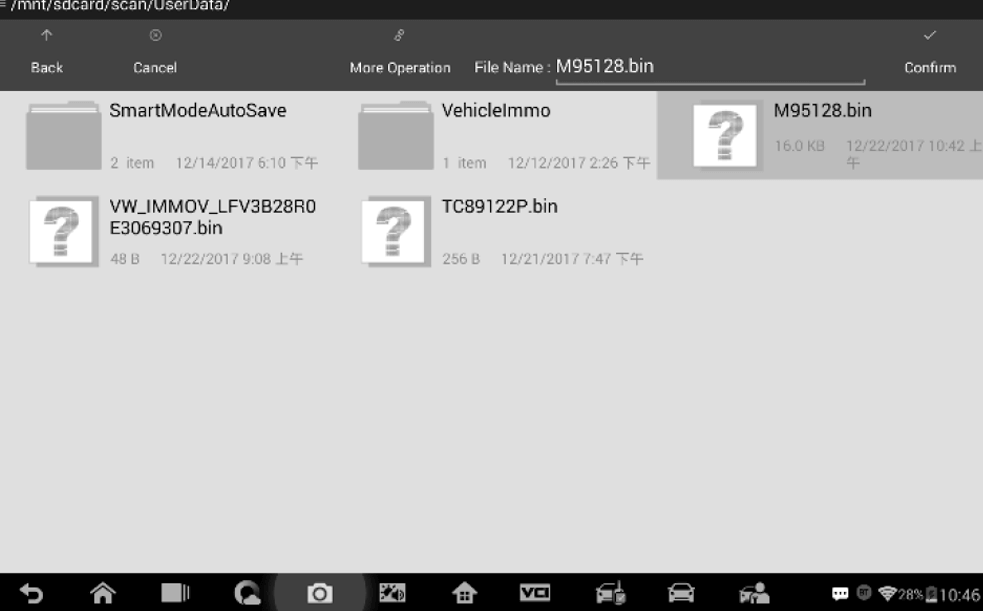
Key Read & Write
1. Select Key Read & Write from the menu
2. Select the key type or automatic detection. Please note that automatic detection does not support the detection of IR key
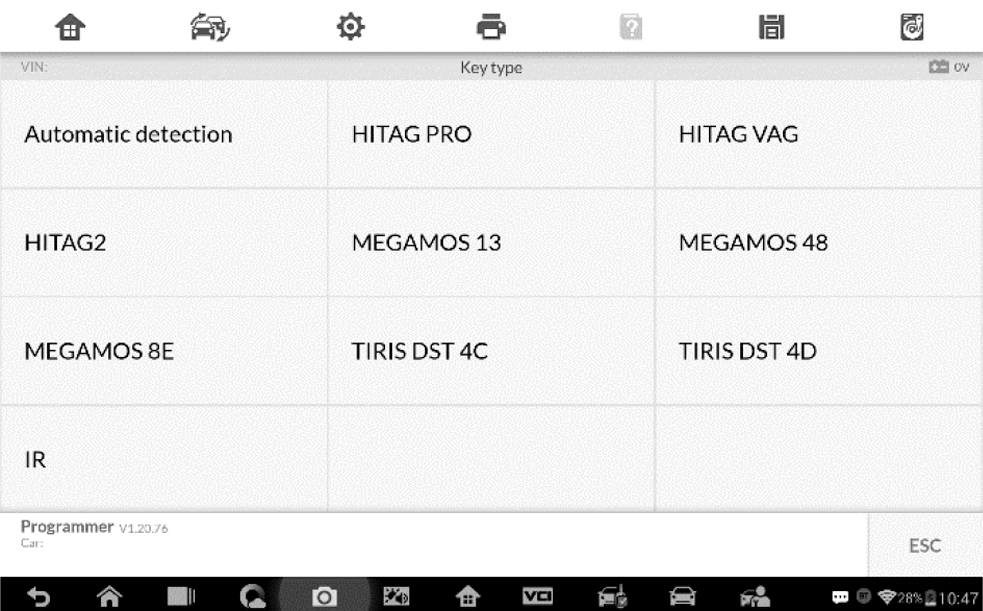
3. Once the key type is successfully detected, the screen displays the key type.
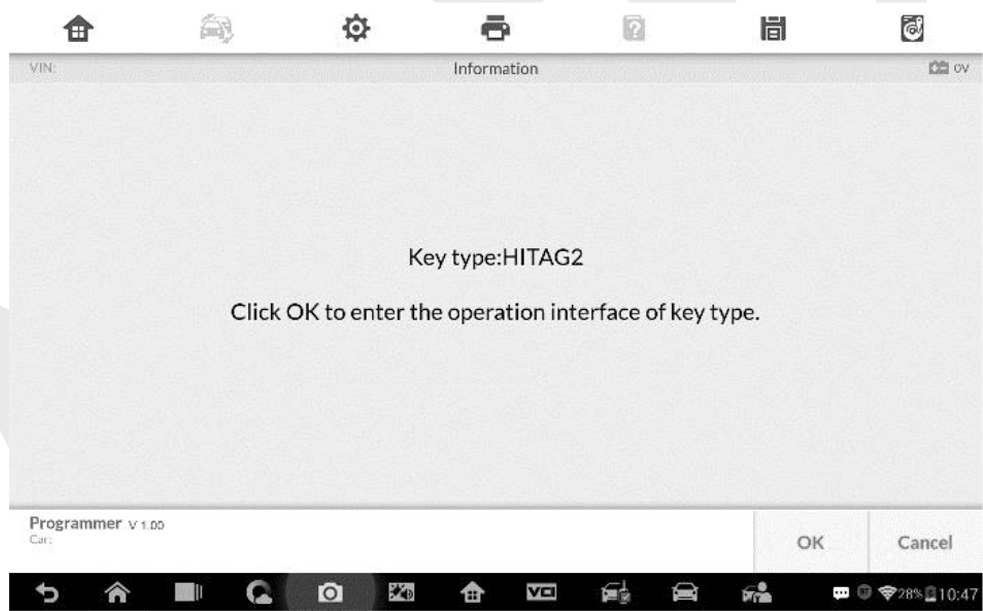
4. The screen displays the supported functions which usually include Read out key ID, Read out key information, Writing page
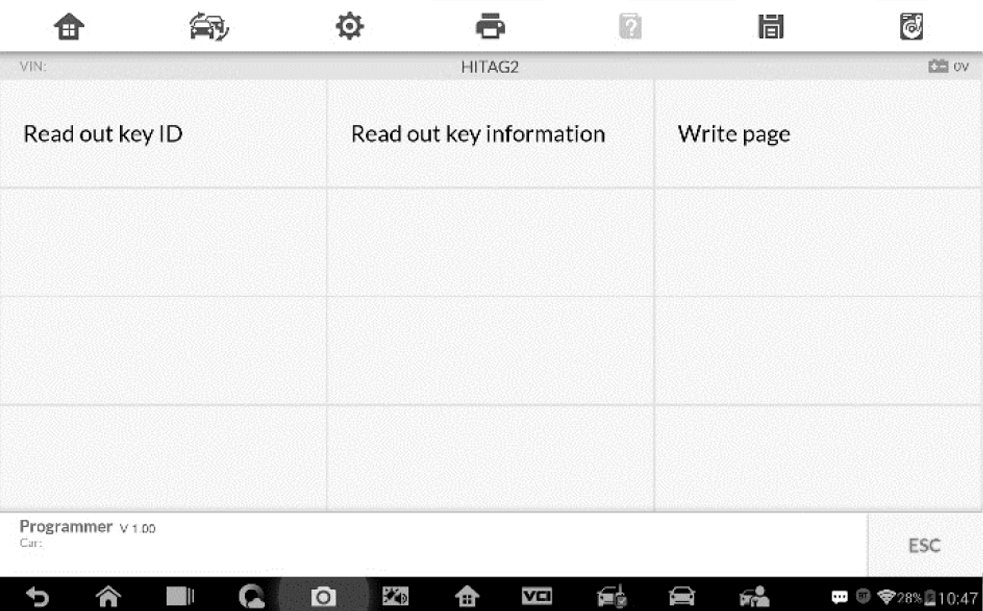
5. Tap Read out key ID to read the key ID.
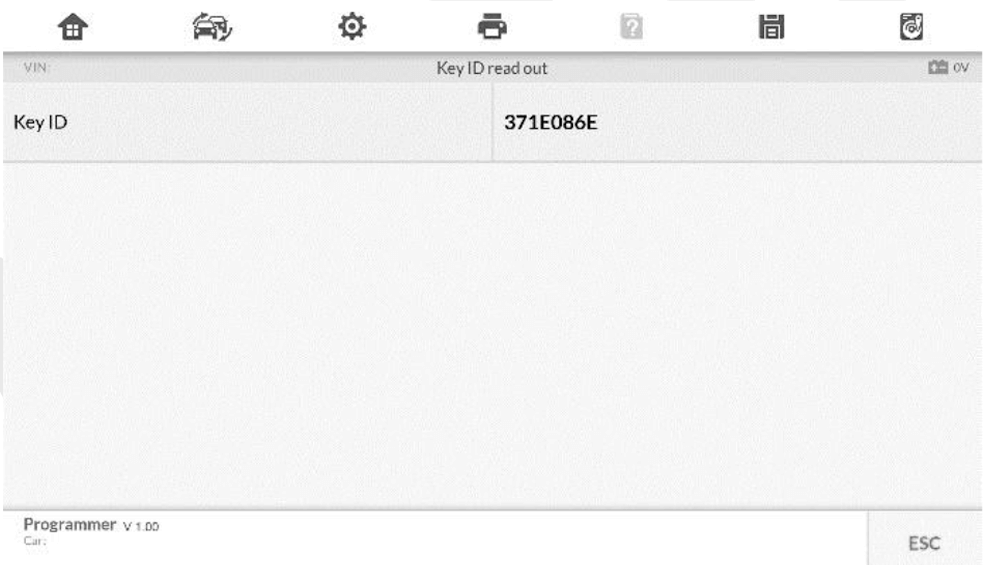
6. Tap Read out key information to read the information.
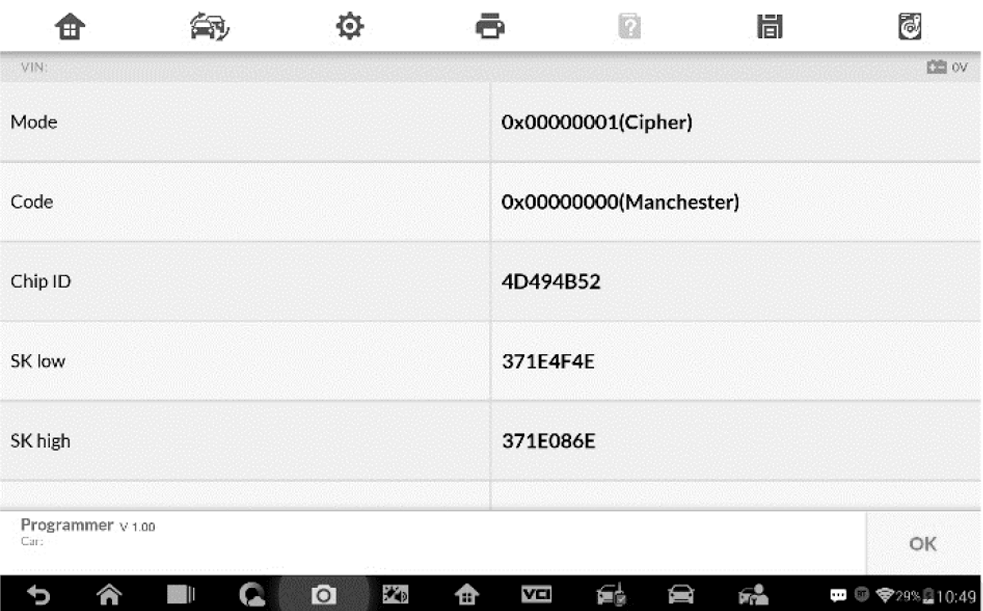
7. Tap Write page data to write the data.
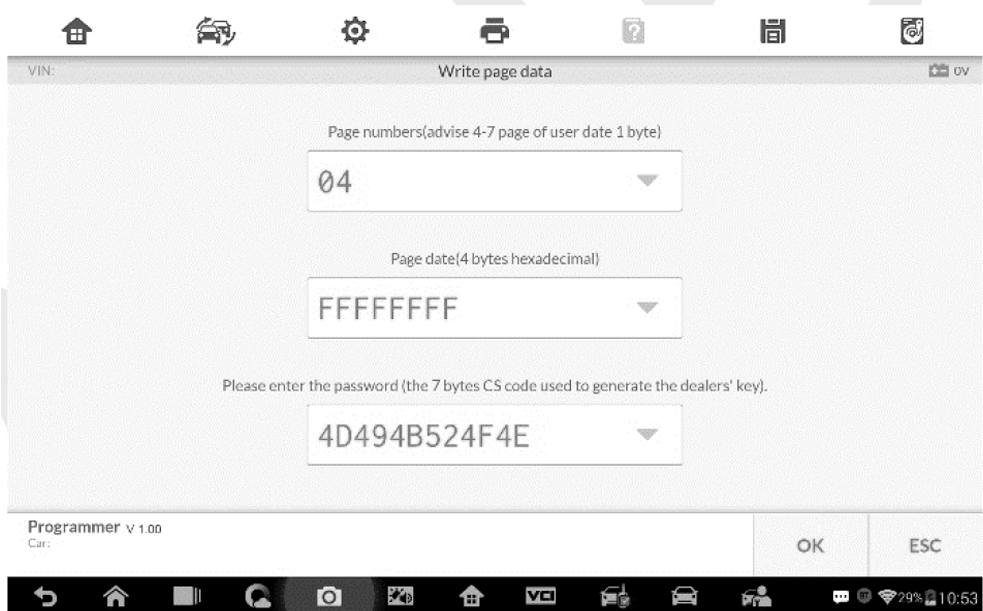
Remote Detection
1. Tap Remote Detection from the menu, the function menu displays
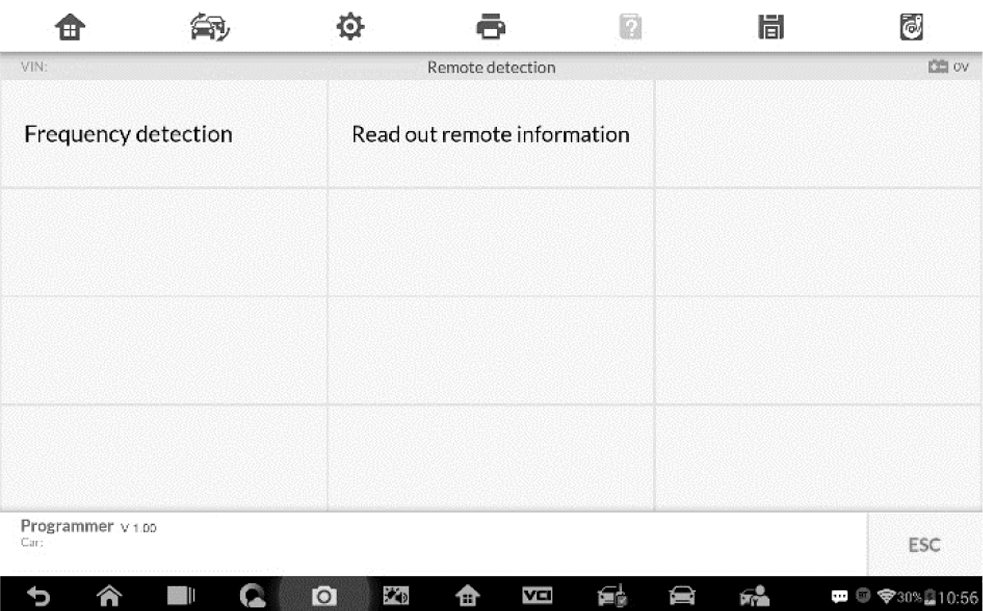
2. Put the key into the suitable area and press down any key button. The screen displays the frequency of the key.
3. Tap Read out remote information to check the information.
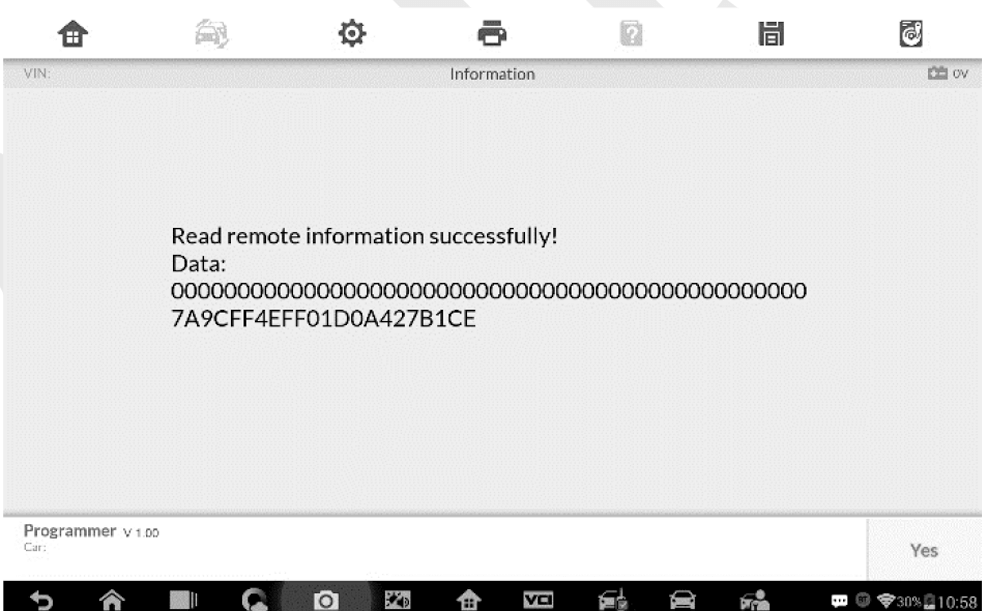




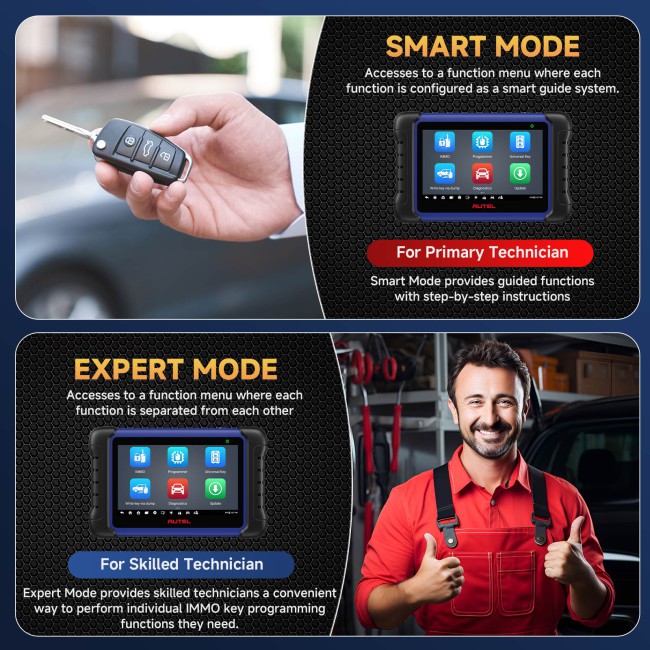
















![[2Y Update] 2024 Autel MaxiIM IM508S Plus XP400 Pro Advanced Key Programmer Same IMMO Functions as Autel IM608 II/ IM608 PRO II](/upload/pro-xs/23051016837037272726.jpg)
