How to Register Autel Products?
How to Register Autel Products?
How to Register Autel Products?A. Register tools in official website:
Step 1. Go to Autel official website and click "Create an Autel ID" https://pro.autel.com
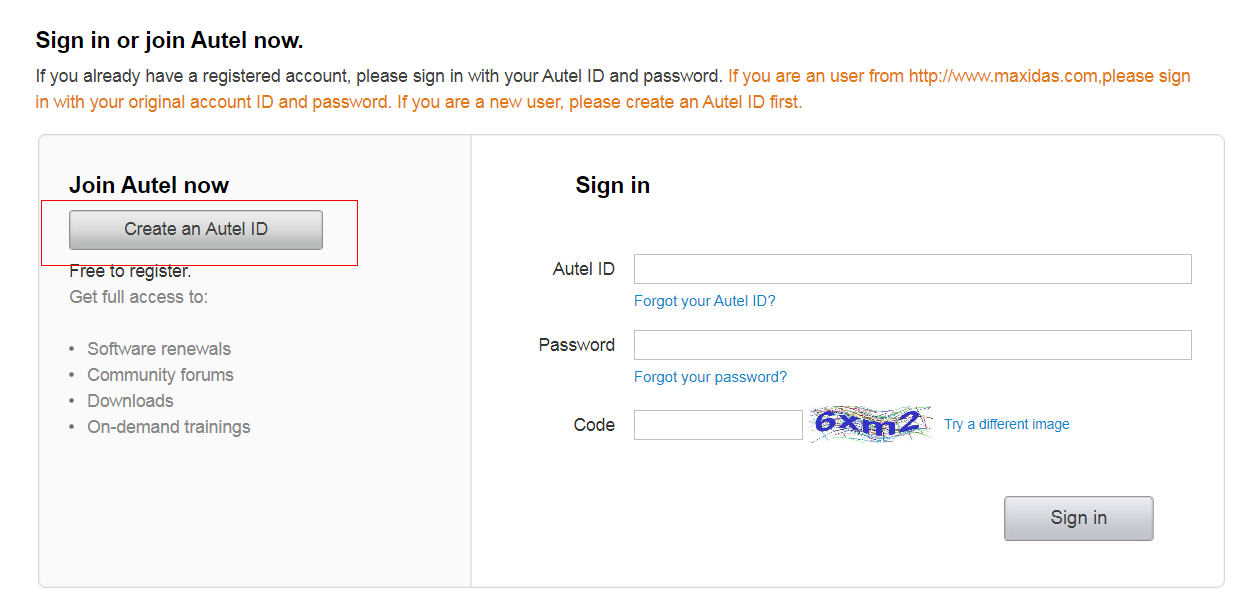
Step 2: Complete the form remarked with "*" and click "Get verification code" to obtain a code and check your email for code.
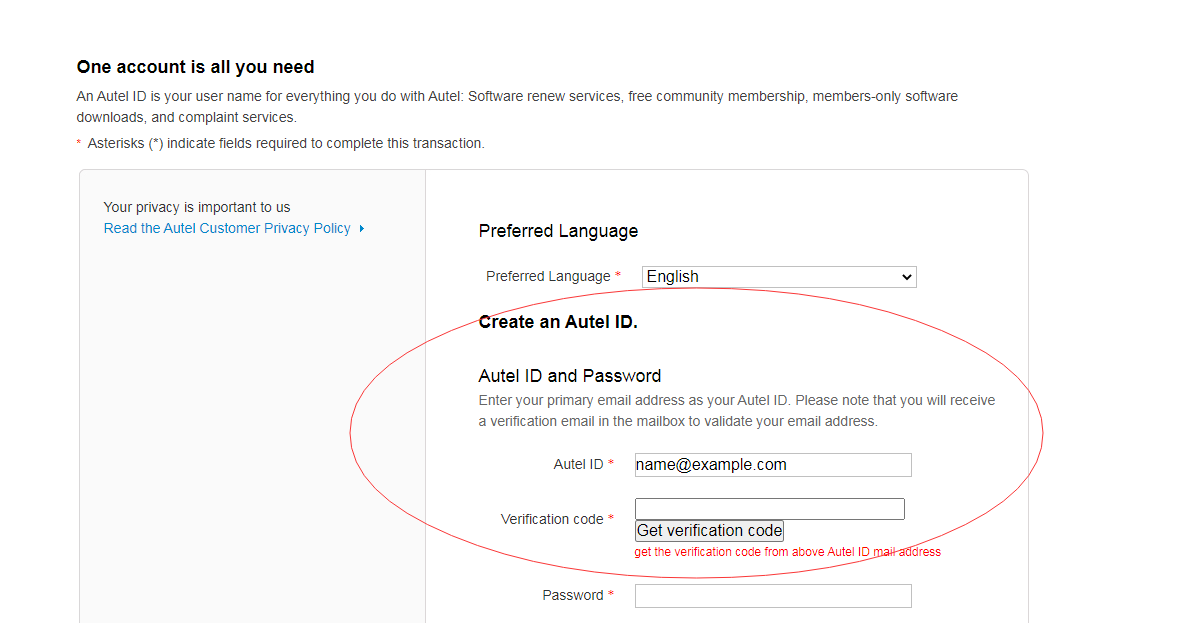
Step 3: When the form is fully completed click Create an Autel ID.
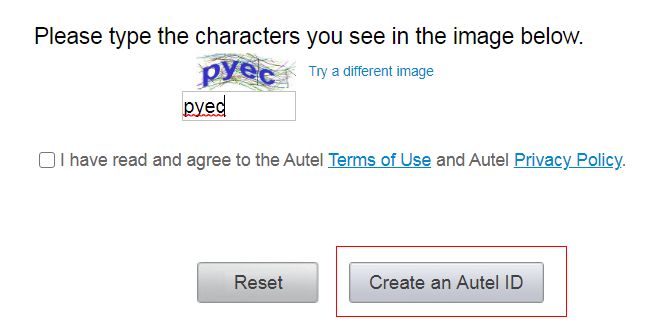
Step 4. Sign in with the Autel ID you created https://pro.autel.com/
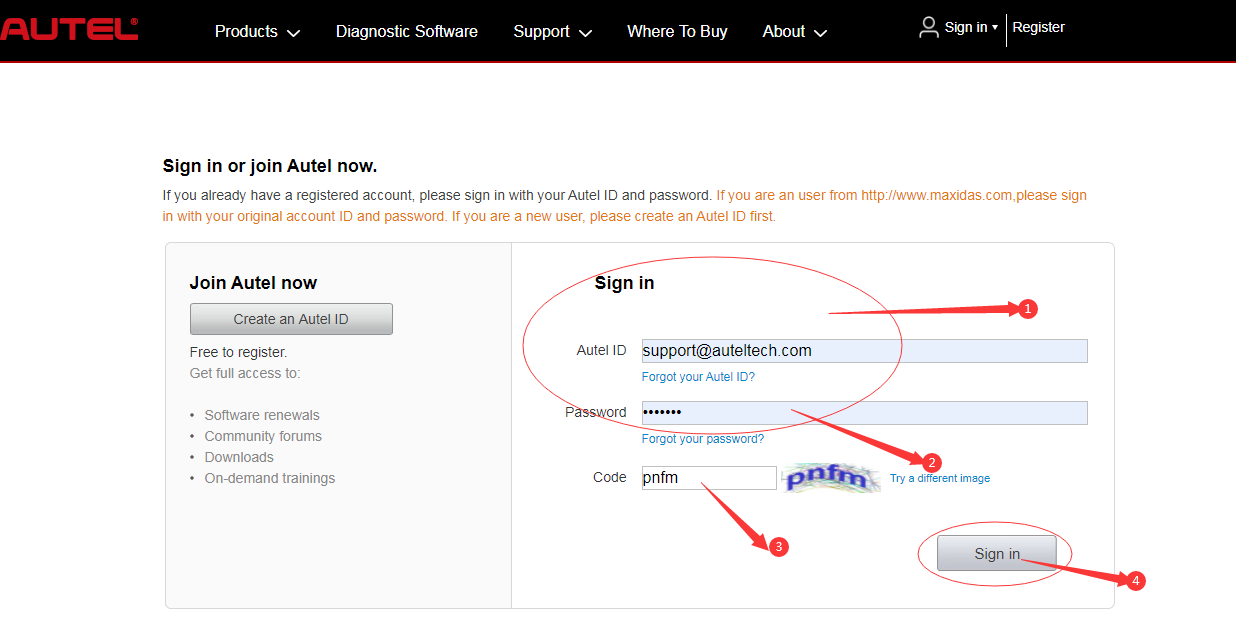
Step 5. Go to "Product Registration" to register Autel tools.
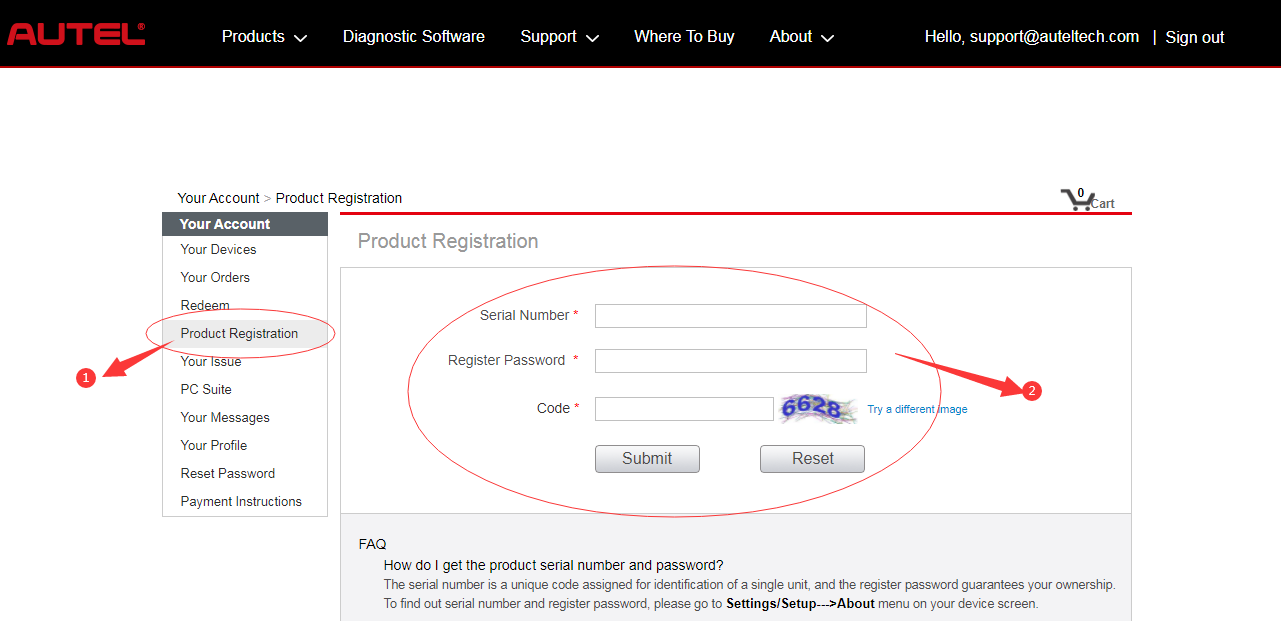
How do I get the product serial number and password?
The serial number is a unique code assigned for identification of a single unit, and the register password guarantees your ownership.To find out serial number and register password, please go to Settings/Setup -> About menu on your device screen.
B. Register on tool itself. (Tablets only)
Step 1: Register notification will pop up when logging into Maxisys->Update.
Click register to start registration process.
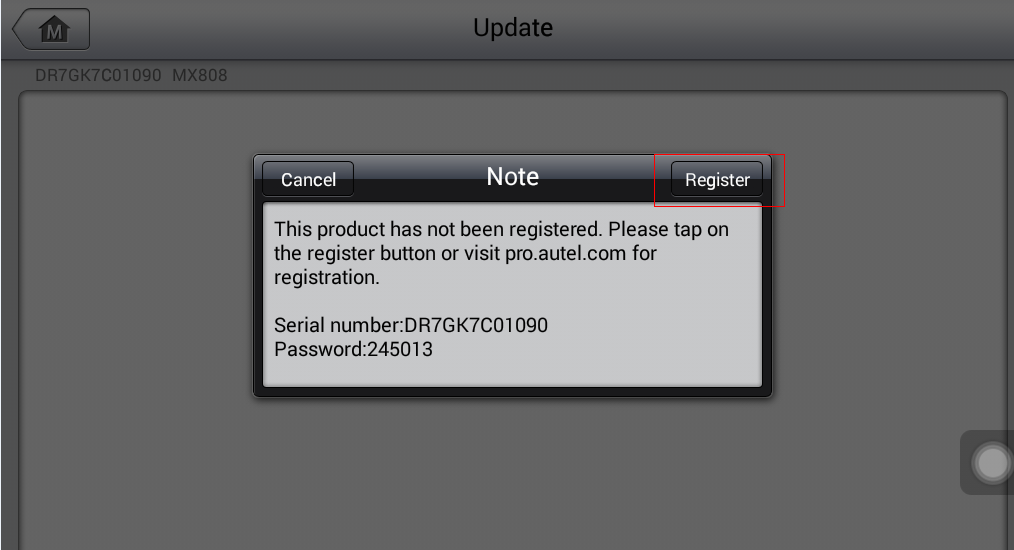
Step 2: Sign in with Autel ID and password.
Click OK when seeing "Log in" succeeded message.
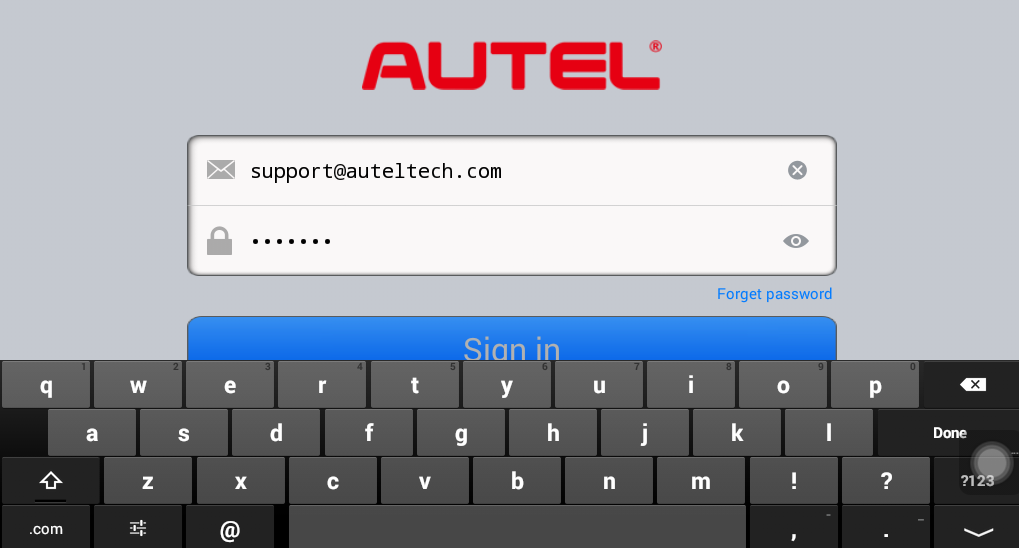
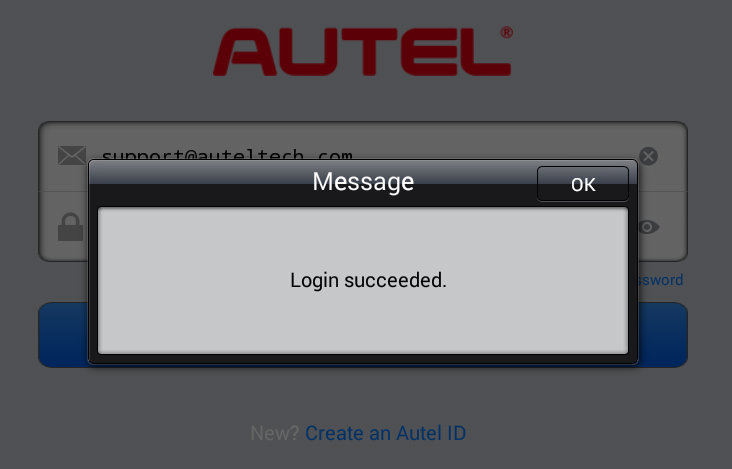
Step 3: The SN and registration password will be extracted automatically.
Click "Register" for registration.
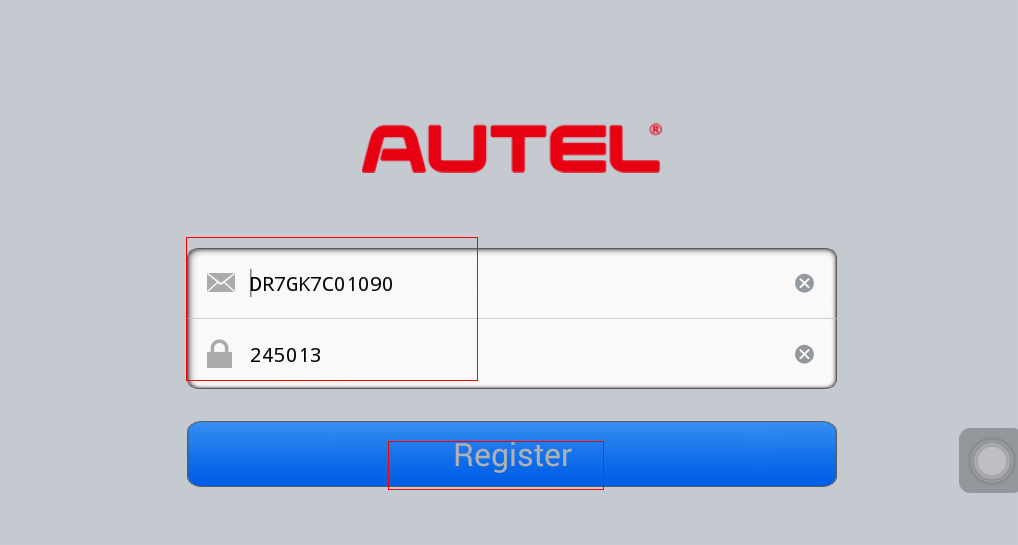
Step 4: Will see registration successful info and click "OK" to finish the whole process.
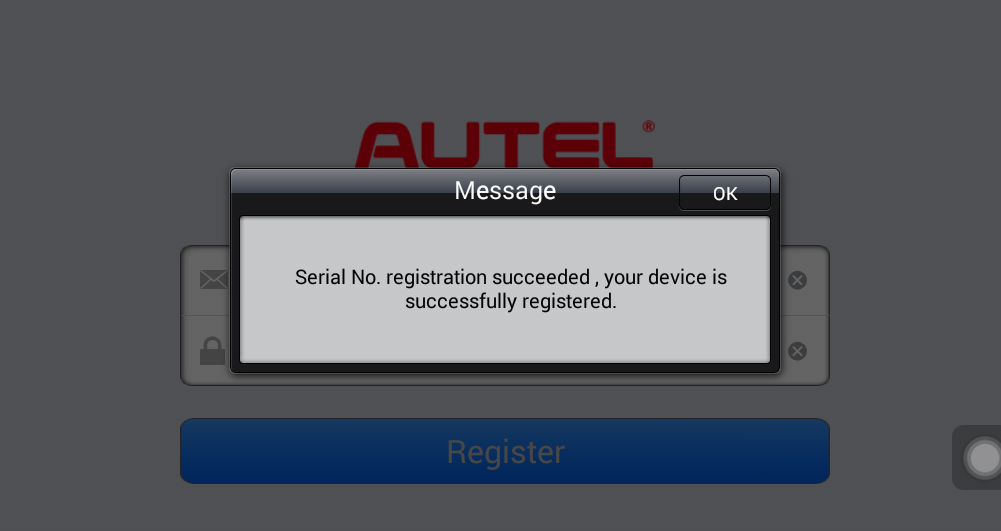
C: Register the tool on APP (APP device only):
Step 1: Once sign in with Autel ID, will be at the Bind VCI screen.
Step 2: Click "scan" and "scan the QR code" on AP200 itself, then click "Bind".
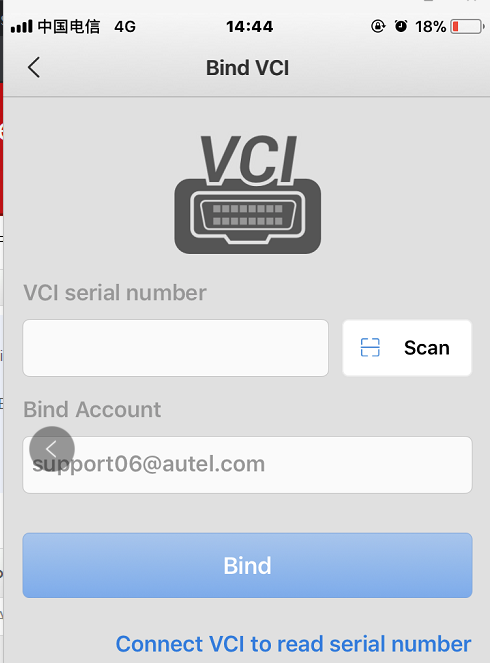
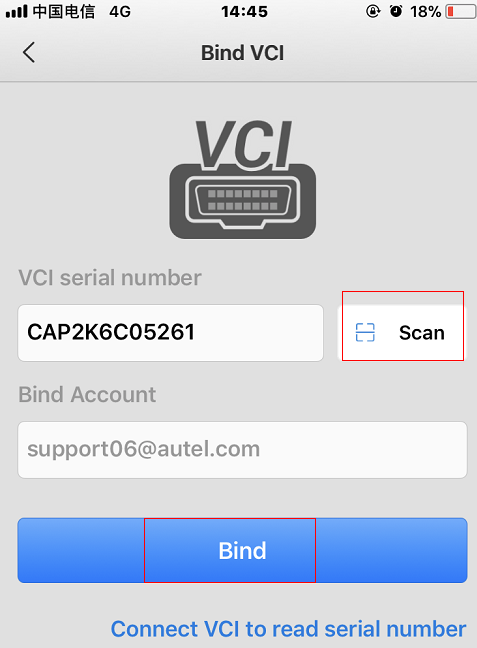
Note: APP devices can't be registered in website.